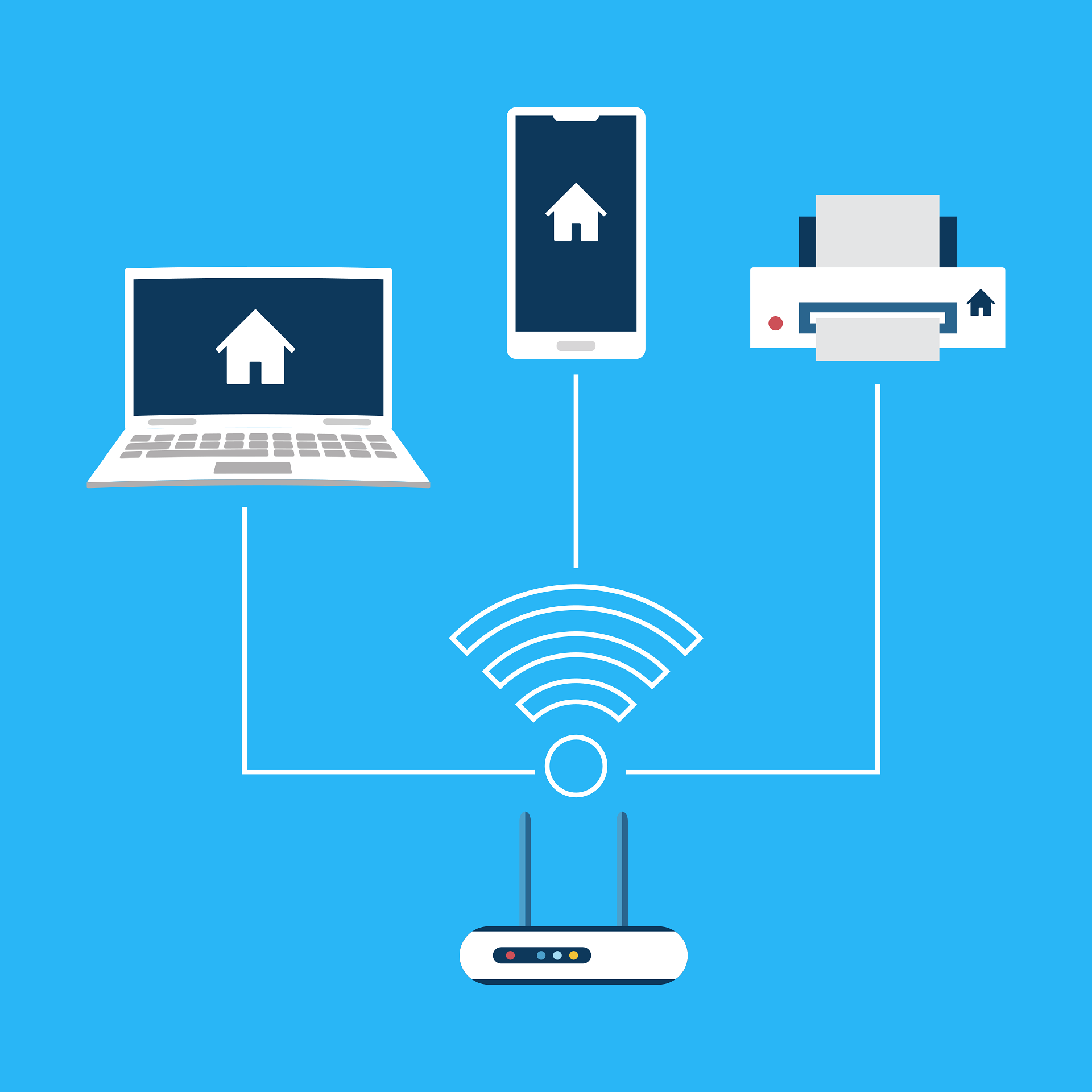Setting up your home network might be intimidating at first but if you follow some of the best practices and tips below, you should be able to set up your home network relatively quickly. Most routers and Wi-Fi systems will also guide you through the installation and setup process which will prompt you what to do next and give you information and hints what you need to do at each step.
Best practices and tips on how to create a fast, reliable and secure network:
1. Choose the right router or Wi-Fi system
Consider a dual-band or tri-band router or Wi-Fi system (read more about Wi-Fi in my blog post about Wi-Fi standards) with Wi-Fi 6 or newer which also has a couple of Gigabit ethernet ports (or higher speeds depending on your use case) to connect devices like computers, TVs or game consoles via ethernet cable to have a stable connection. Wi-Fi should be reserved for devices like tablets, smartphones, laptops or smart home devices. If the ethernet ports are not enough, consider getting a switch to increase the number of ethernet ports.
Other functions that you should consider include a firewall for network protection, parental controls if you want to block certain websites for your children and guest network or separate IoT networks so your guests do not have access to your main network and smart home devices can be separated from it as well.
2. Placement of your router and Wi-Fi system
For better Wi-Fi coverage it is important that the router or Wi-Fi nodes are placed in a centralised location and are not obstructed by walls or furniture. If you place your devices higher up, this usually provides better signal coverage, too.
3. Network security
Securing your network properly is important so no unauthorised person can get access to it. It is best practice to change the default username and password of the web interface of the router. Often this is just admin/admin which is easy to guess by attackers. Also change the default Wi-Fi SSID and password and make sure that the password is strong and not easy to guess. Do not reveal any personal information or the brand or model of your router or Wi-Fi system in the SSID. To encrypt your Wi-Fi, use WPA3 encryption. Make sure that this is supported by your devices. Some devices do not support it and you may need to choose WPA2 encryption or use the mixed WPA2/WPA3 mode if the router or Wi-Fi system manufacturer offers it.
Lastly, turn off remote access or remote monitoring features if you don’t need them.
4. Do regular firmware updates
It is important to do regular firmware updates as manufacturers release new features, improve performance but also patch vulnerabilities. Do this on a regular basis or let the router or Wi-Fi system update automatically.
5. Use ethernet connections
As already mentioned, use ethernet connections instead of Wi-Fi for more stable connections for computers, TVs and gaming consoles. These devices will then receive the full bandwidth which they wouldn’t get over Wi-Fi because of signal loss over distance and overheads caused by the Wi-Fi protocols which lower the possible connection speeds.
If you set up your home network according to these steps, you should be able to improve your network speeds and network experience. Getting the network set up correctly is especially important for working at home and for having reliable connections for streaming and gaming.